Bringing back Personalization in Windows 7
Hello. Not so long ago, my friend purchased a well-known brand netbook with the Windows operating system (Starter version). When he wanted to change the desktop background, he discovered that there was no personalization for Windows 7 Home Basic. First thought: “The laptop has an unofficial OS installed.” It turned out that this edition of "Windows" does not allow you to customize the appearance. But I managed to find a workaround.
The developers have deprived users of the "Initial" and "Home basic" versions of the ability to change the interface. If you want to expand the functionality, go to "Premium" by paying extra money.
But you can do without such drastic measures. It turns out that all options are available, they are just hidden. You can return them in a couple of minutes without digging into the parameters.

Solution!
It is enough to use a patch created by one of the enthusiasts (Mr. dUSHA) so that the personalization panel for Windows 7 appears in any edition of the Seven. And with it you will be able to:
- Activate Aero effects for a more attractive appearance;
- Download from the Internet files of themes and styles for the cursor, folders and other elements of the system;
- Set any wallpaper as desktop background;
- Enable automatic image change;
- Change the color schemes of windows, buttons and panels.
In general, your OS will find a new life in colors! The boundaries between versions will become more blurred (in terms of visual design).
What should be done?
- To get started, download the Aero Patch on your computer by simply clicking on the link below to download personalization for Windows 7:
Download
- There are two installers available in the archive: one works in normal mode and displays two windows; the second - makes changes covertly. Nothing is displayed on the screen. There is also a "readme" document with a short description:
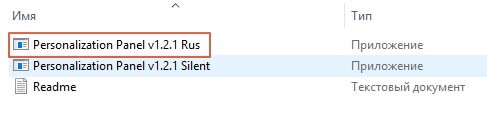
- Double-click on the file with the left mouse button to start the installation;
- Wait for the process to finish and restart your PC (in some cases, the restart occurs automatically, therefore, first save all your actions and close unnecessary applications).
Congratulations! Now you know how to enable personalization in Windows 7. The corresponding item should appear in the context menu when you right-click on an empty space on the desktop.
If you want to remove the patch, then just run the downloaded file again.
The instruction turned out to be short and simple, as it seems to me. But if something didn’t work out for you, be sure to write to me in the comments.
Sincerely, Victor!



